Go Wireless: Turn Your Smartphone into a Mouse
With the growth of web-based applications, more and more people are using their Android devices to interact with the world. This includes using them as mice to control applications on a computer. Unfortunately, many people don’t know how to use this feature.
Remote Mouse is a free app that allows you to control your computer with your Android/iOS device. It’s easy to setup and works with any device.
Using your Android/iOS phone as a mouse is a great way to control your computers. Remote Mouse makes it easy to set up and use, so you can work from anywhere. It will have the same feel as a wireless mouse.
It has some extra features, such as:
- You can use your mobile device as a mouse trackpad or scrolling wheel.
- It allows you to control the taskbar from your mobile device and easily open and close the file manager, notepad settings, and so on.
- You can use your phone as a keyboard, and it works flawlessly.
- Use the mouse cursor by tilting & moving your phone in the air.
- You can adjust your computer volume using your device’s physical buttons.
Also Read: How to Mirror your Android Screen to Windows [2023 Guide]
Let’s know how it works
Note: Make sure both devices must be connected to the same wifi network
Step 1: Install Remote Mouse on your computer.
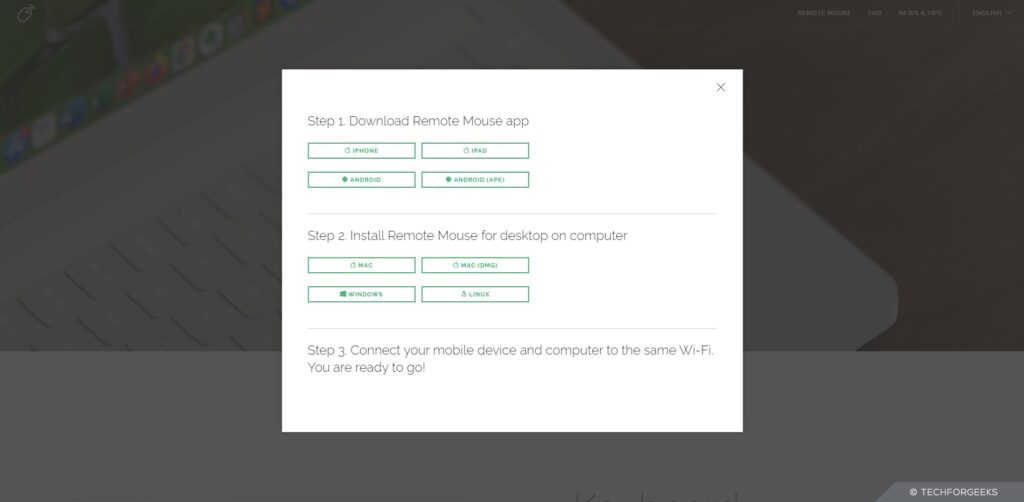
Step 2: Now Install the Remote Mouse app on the Smartphone.
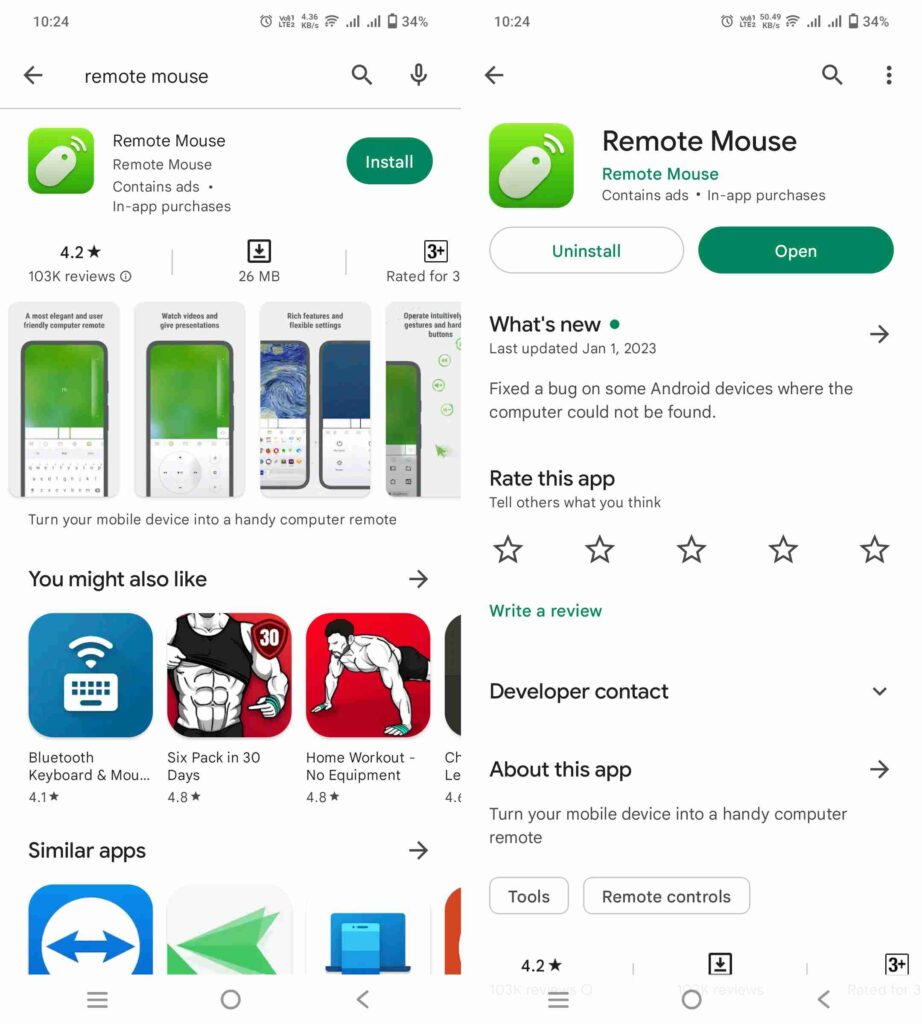

Step 3: Connect your Device to the same Network.
Step 4: Open Remote Mouse and connect your computer.

That’s all now you can use your phone as a mouse.
Also Read: Best Way to Hide Files in Windows using CMD
Text Using the Built-in Keyboard

You can also type on a computer by clicking the voice button and speaking to your phone.
Shutdown or Restart your Computer
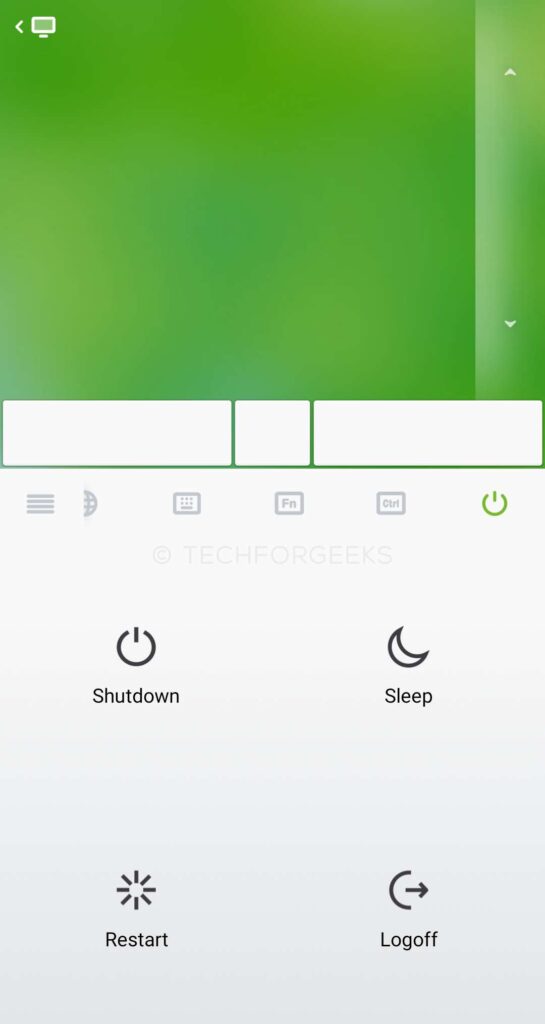
You can Shutdown, Sleep, Restart, and Logoff your computer using Remote Mouse.
Control your application
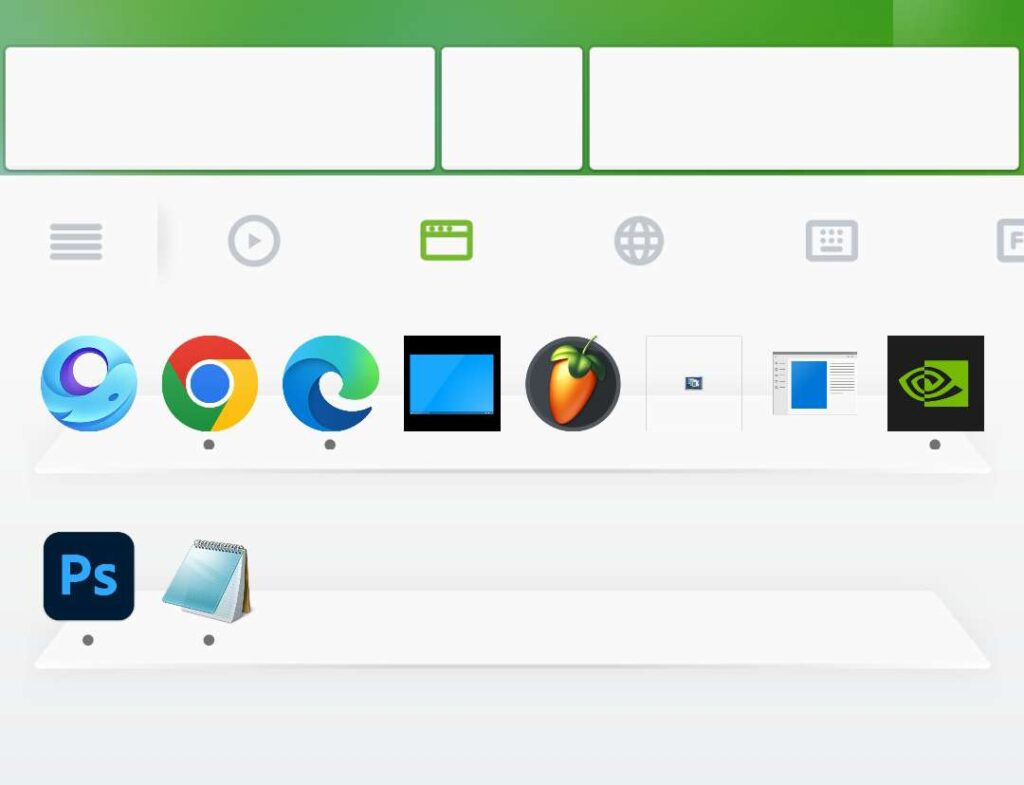
You can quickly access your taskbar application directly from Remote Mouse.
[sp_easyaccordion id=”8463″]

![How to Mirror your Android Screen to Windows [2023 Guide] 12 mirror your android screeen to pc](https://www.techforgeeks.co.in/wp-content/uploads/2023/01/mirror-your-android-screeen-to-pc-thumb-351x198.jpg)